Your Word Resume Is Editable
This is the real reason. They want to be able to edit your resume. So what’s the first thing they do.
Well first, they take out your contact details and insert their own contact details. Because they want to send your resume to their client but they don’t want their client to have your contact details until that client has agreed to their terms of business.
Next they might want to clean up your resume a little. You know, correct spelling or grammar, line up paragraphs and fit into their company template.
Sounds fine doesn’t it? But do you need someone else to do that? Haven’t you already carefully written each word, structured each section, laid out each page – so maybe you don’t want someone rewriting your resume.
Thirdly, they might want to add notes. You know, point out a key skill or some experience that’s relevant to the vacancy. And that’s fine – but you can do that on any kind of file including a PDF.
What’s the best solution?
Publish your resume as a PDF with all the formatting, links and images that make it a powerful engaging resume – and when you’re asked for a Word doc send them a simple Rich Text File of your resume, so they can make the changes they need.
You stay in control of your resume and you can still meet the requirements of any real opportunities.
Is your resume a PDF, a Word document, a web page, a video or another file type? Have you ever had a problem with your Word resume?
Get Started With A Template
To get started, you’ll want to launch Microsoft Word. Next, on the Launch Screen, you’ll want to choose More Templates. If you’ve disabled the launch screen, you can go to File, and then New to proceed.
In the search box, you’ll then want to type in Resume to search for some pre-made templates. These templates come in a variety of styles and will allow you to replace generic text and for your own personal information. Be sure to choose one that’s right for you. There are quite a bit of designs to choose from. Some examples seen here include Blue-grey, modern chronological, polished, basic modern, or color block.
Blue Corporate Hr Resume Template
Canva, an easy-to-use design template website, offers a few great resume templates. One of them is this simple resume with a touch of color in the background.
Because of the color and image, it’s pretty memorable. But, for those who prefer a more conservative resume look, this template is fairly simple.
Download this template here.
Read Also: What If You Have No Experience To Put On Resume
Minimal Professional Resume Template Word
This resume template Word formatted design is just what you need to impress any potential employer.
It’s a versatile resume template that comes in four, distinct file formats. It features Microsoft Word, as well as Adobe Illustrator, Photoshop PSD, and Adobe InDesign INDD. To help you get the job you want, this resume is also fully editable and customizable. Tailor its design and look to your brand and voice for extra impact!
Clean Resume Template Ms Word Design Set
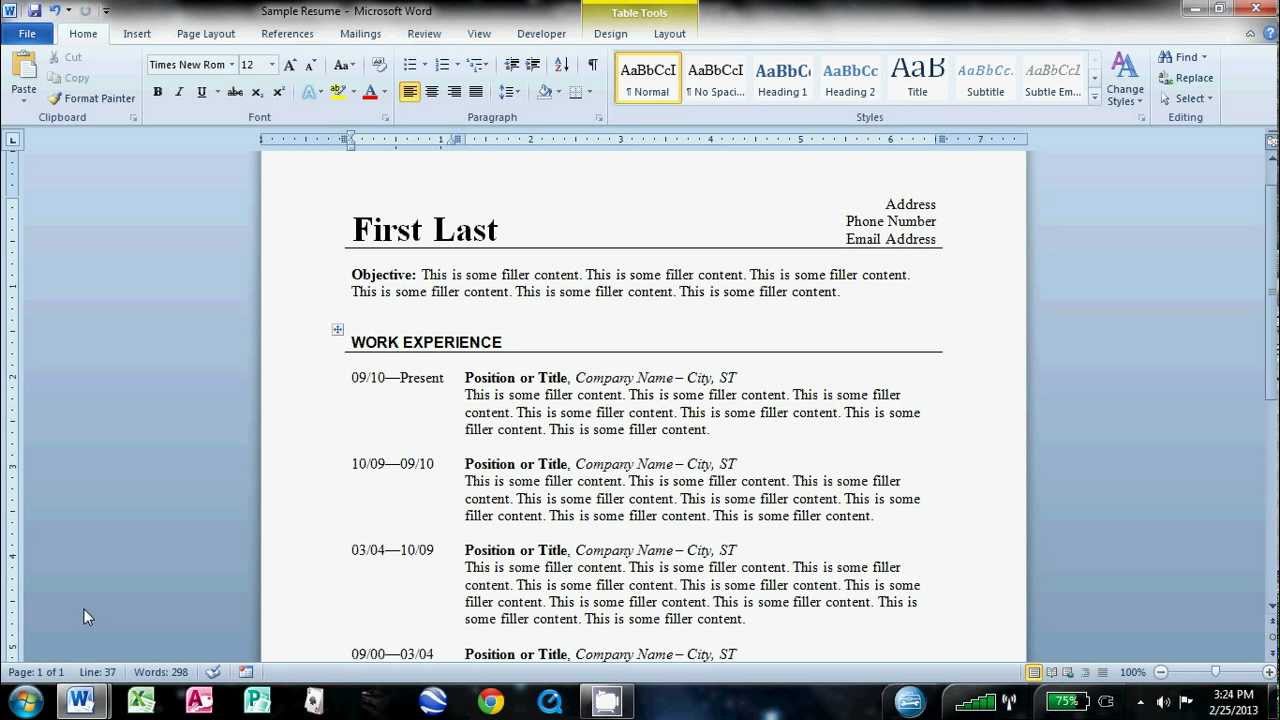
Here’s a professional resume format DOC that’s got a super clean design. It features a modern look with useful sections for highlighting your information.
Use this design set to make your resume and cover letter stand out in three ready-made color choices. It comes with professional files in Adobe Photoshop, Illustrator, or InDesign format. It features a popular MS Word template set as well.
Also Check: How Many References Should I List
Professional Ms Word Resume Template
If you want clean lines and neat design, then you cant go wrong with this professional resume template for Word. Use it to impress potential employers or anyone else you want to work with on a professional project.
The 54-file template chunks information into digestible paragraphs and snippets. Your most important details will jump out at potential employers or clients. It comes with Word, Adobe Photoshop, Adobe Illustrator and Adobe InDesign files.
Word Resume Template With 4
If bright colors are to your liking, then youll love this simple resume template Microsoft Word file. Hand off your resume in one of four, unique color schemes. As a result, impress future employers by presenting your personal brand as a force to be taken seriously in your industry.
Never worry again about the prospect of losing a job opportunity because you handed in a less-than-professional resume Another benefit of this template is the ability to edit and customize its design and copy the way you see fit. So, youre always in control.
Read Also: Which Resumé Tends To Be Used To Cover Employment Gaps
Have Your Resume Written By A Pro
Feeling overwhelmed at the thought of writing your resume? Don’t sweat it. Instead, have one of the TopResume expert resume writers help you out. Not only do our resume writers know how to get your resume through the ATS, but they also know how to make sure your resume impresses the human hiring manager on the other side. Trust us sometimes it’s best to leave it to the experts.
Don’t let those tempting MS Word resume templates ruin your chances of landing your dream job. Build a better, more original resume that will win over those hiring managers.
Before you send your resume out into the world, make sure it’s showing you at your best with a free resume review. Don’t wait.
Clean And Simple Word Resume Template
This is another one of the best MS Word resume templates around online. It’ll provide you with a polished look when you hand in your resume to any potential employer. CV sample Word docs like this one give you all the guides you need to make it easy to design your first CV.
Like some other two-column resume templates on this list, this option has an excellent use of white space. The sections are easily identifiable, making your CV easy to read and scan.
Also Check: How To Upload Resume Online
Microsoft Word Resume Template + Cover Letter
This MS Word resume template is simple, clean, and easily editable. It’s tough to say there’s another option that could be the best CV template Word download for you. Though you can readily edit it on MS Word, an Adobe InDesign resume template is also included. Both tools give you CV format doc design options. This two-column resume template layout is suitable for people from any profession. It gives off both a creative and professional impression.
Modern & Creative Professional Resume Template For Word
Here’s an exceptional Microsoft Word resume template. The contemporary design features a solid-colored background and a border of diagonal stripes. You can, of course, change the color scheme to better suit your personality and the job you’re applying for. Selective use of icons adds to the visual interest of these resume page templates.
This template is compatible with Microsoft Word, as well as Mac Pages, Photoshop, and Illustrator.
You May Like: What To Put On Your Resume If You Have No Experience
Use Sidebars And Call Outs
Your aim has to be to make the most impressive info pop out at your readers. So, use a sidebar to list all your noteworthy successes and achievements. A call out right in the middle of your resume’s copy focuses attention on a significant detail while also breaking up the chunk of text.
Learn how to customize your Word Resume template further:
Simple Creative Resume Word Template
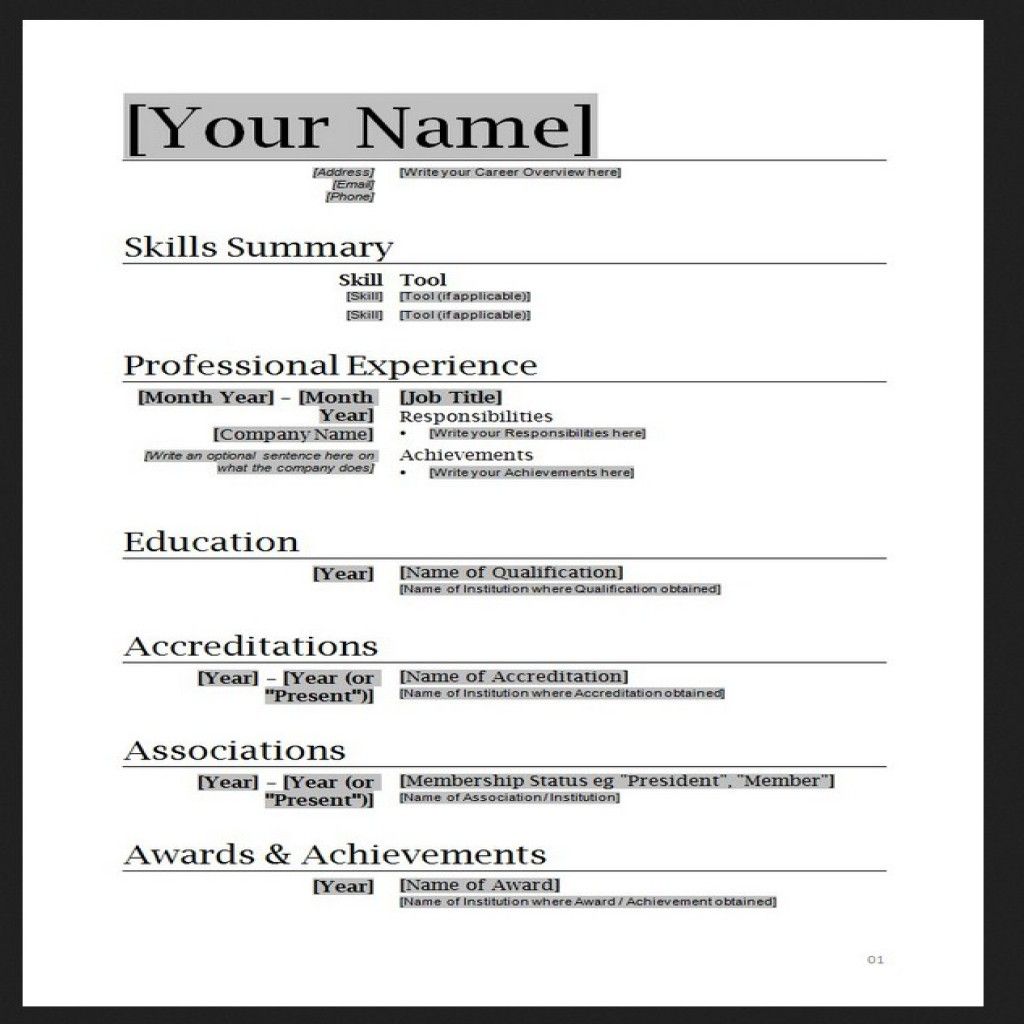
Make your name, experience, and skills stand out with this professional resume template Word file! The template features readable typography and headlines to break up a viewers reading cadence. It allows all professionals to customize their presentations to potential clients and employers.
This allows you to be quick on your feet and apply for a vast range of possible job opportunities. This polished resume templates document set features 18 files in all:
- 6 Word files
Also Check: Emailing A Resume Example
Resume Tips To Keep In Mind
Before creating your resume, here are some tips to remember:
Select Either Basic Resume Or Bold Resume From The Template Menu
Once you’ve launched MS Word, a window of templates will appear. Scroll down until you see the template options designed for resumes — there will be at least two of them. Double-click the one that suits your style and personal brand, but don’t be too particular about design just yet … you can customize these templates quite a bit.
Don’t Miss: Course Highlights On Resume
Cv & Cover Letter Template
This download for a template CV for Word is one of the best resume templates in Word. The professional resume format DOC has two different color schemes to choose from. Easily edit this template in Microsoft Word, Adobe Photoshop, or Adobe Illustrator. If you’ve been looking for the best CV template Word download, try out this modern option.
About The Authormatt Glodz
Matt Glodz is the Founder and Managing Partner of Resume Pilots and a Certified Professional Resume Writer.
After studying business communication at Cornell University, Matt worked within Fortune 500 companies, where he noted that qualified candidates were frequently denied interview opportunities due to poorly written documents.
At Resume Pilots, Matt combines his business and writing background – which includes prior work for a Chicago Tribune publication – to craft resumes that give his clients the best chance of landing interviews. He works with clients ranging from CEOs to recent graduates and has been writing resumes for over eight years.
Recommended Reading: Should You Include References On Your Resume
Word: How To Build A Resume Using Templates
Posted on by Mitch Bartlett
When the time comes to create a resume or update the one you already have, theres no need to pay for one. Microsoft Word has various templates you can use and for free. With a few clicks here and there, you can choose from a large variety of good-looking templates.
Each resume has its name below it. Some templates are colorful and include images, while others keep it simple. With so many models to choose from, you wont have a problem finding one that fits your style. Happy job hunting!
Use A Template To Create A Resume
If you need help creating a resume or cover letter, start with one of the dozens of professionally-designed resume and cover letter templates that are available in Word.
In the search box, type Resume or Cover Letter.
Double-click the template you want to use.
Replace the placeholder text with your own information.
On the File menu, select New from Template.
In the search box, type Resume or Cover Letter.
Double-click the template you want to use.
Replace the placeholder text with your own information.
Don’t Miss: Where To Put Language On Resume
More Microsoft Resume Templates
More free Microsoft resume templates are available as a download for Microsoft Word users to use to create their resumes. Microsoft also has templates for cover letters, curriculum vitae, and more career-related correspondence.
Microsoft Word resume options include:
- Basic resumes
- Job-specific resumes
- Career-specific resumes ,
- Resumes labeled by format .
To access these resume templates from your computer:
To access the Microsoft resume templates online:
How To Make A Professional Looking Resume In Word In Office 365
![25 Resume Templates for Microsoft Word [Free Download] 25 Resume Templates for Microsoft Word [Free Download]](https://www.masterresume.net/wp-content/uploads/25-resume-templates-for-microsoft-word-free-download.png)
Not everyone might possess the creative skills to craft up a professional-looking resume. Luckily, Microsoft makes that easy as part of Word in Office 365. Here’s how.
In the always competitive job market, having an excellent resume can be the key to scoring a dream job. But, despite possessing excellent job skills, not everyone might understand the process of how to craft up a professional-looking resume. Luckily, Microsoft makes things easy as part of Word in Office 365. With this guide, we’ll show you how you can make a resume in Microsoft Word in a matter of minutes.
Also Check: Bls Certification On Resume
Using The Resume Assitant By Linkedin
When you create a resume in Microsoft Word, the Resume Assistant is displayed on the right panel. The assistant shows samples of popular LinkedIn profiles relevant to you.
If you face writer’s block or need ideas to enhance your content, follow these steps to use the assistant.
How To Create A Resume With Microsoft Word
Creating a resume with Microsoft Word is easy. All you have to do is launch Word and search for resume templates. As you can see from the screenshot below, Microsoft Word does include a decent selection of templates.
However, the templates themselves are not as diverse. Luckily, there is no shortage of quality resume templates online that you can purchase and download.
Once you have your desired template, all you have to do is open it up in Word, input your own information, save it, and then send it off.
Read Also: Does Font Matter On A Resume
Clean Resume / Cv Word Template
Clean Resume has nice color blocks to draw attention to your resume. Easily add an image of your choice into the image placeholder. The clean resume template can be fully edited. This professional CV template DOC also has nice sections including an expertise section and key skills section. Edit the Clean Resume in Microsoft Word, Adobe Photoshop, or Adobe Illustrator. It’s a great choice if you need the best CV template Word download for your job hunt.
Pick A Word Resume Template
The first step in making a resume in Word is accessing its free resume templates. How you access the templates may change depending on the Microsoft Word version youre using, but what you ultimately need to do is the following:
Open Word.
Select one of the Resume templates Word suggests, or simply search for resume and youll find a bunch more.
Choose the resume template that best fits your qualifications and professional profile.
Youre good to go: the template should appear as a Word document ready to be filled with your personal information and all other relevant sections.
Recommended Reading: How To Explain Leadership Skills On Resume
Try The Linkedin Resume Assistant
Next up, you might notice that a Resume Assistant popped up on the right-hand-side of Microsoft Word. This tool will help you describe your work experiences, and fill out other parts of your resume. If you’re unsure of how to proceed, this is a great way to craft up a professional-looking resume. Click the Get Started button to begin.
You’ll then fill out a bunch of fields. First of which is your role and industry. We’re using Staff Writer and Online Media as an example. You’ll then see examples of work experience, which you can tweak for your own resume. You can always click See more examples if the suggestions aren’t working out for you. While you’re there, you also can see some suggested jobs, that you can apply to once your resume is complete. Once done, you can click the X icon to exit the Assistant and complete the process of filling your resume.
Maroon Sidebar Resume Template
Pulling your more text-heavy information off to the side in an attractive color-blocked sidebar, this resume lets your experience stand for itself in white space at the top. It’s also easily customizable with no difficult-to-manipulate tables or formatting. The sidebars are in movable text boxes that can even be removed if you wish.
Download this template here.
Don’t Miss: Related Coursework Examples
How To Create A Winning Resume In Microsoft Word 2010 And Newer Versions
With the job market being more competitive than ever these days, your first impression when trying to get hired is very important. And usually, the first impression that you are able to make is with your resume. So if you dont know how to make resume, dont wait any longer and learn that necessary skill.
Microsoft Word has for years been the best resume builder for creating a good looking resume quickly and easily thanks to its resume templates. MS Word 2010 is no exception, continuing Microsofts efforts to keep the process of creating your resume easy. At the same time it is giving you more options to personalize and customize it.
Lets take a look at how to make resume using MS Word 2010 free creative resume templates.
First open Microsoft Word, click on the File menu and then click New to create a new document.
A list of available templates for various types of Word documents appears on the screen. From there you can select New resume samples or Resumes and CVs and look through the available templates.