Determine Your Section Organization
Once you have built the base format of your resume, itâs time to determine if your sections are in the optimal location.
For instance, if you are creating a Reverse-Chronological style resume you will want your Work Experience section to come first.
Comparatively, if you are creating a Functional style resume you may want your Skills or Education section to come first.
The order and organization of your sections will impact the impression your resume makes on hiring managers.
How To Insert A Horizontal Line In WordPress
Here are three ways to insert a horizontal line into a blog post in WordPress:
Use the Block Editor
1. Sign in to WordPress and access a new/existing post to work on.
2. To add a new block where the line should be, select the + icon.
3. From the Layout Elements section, select the Separator block.
4. Add the horizontal line to your content area.
Use the Classical Editor
1. Sign in to WordPress and access a new/existing post to work on.
2. Above the post editor, if in the toolbar you only see one row of buttons, select the Toggle icon on the right to access the row with the horizontal line option.
3. Select the area where you need the line to go then, select the Horizontal Line button.
Use the Horizontal Line Divider With HTML
· Simply add the < hr> tag to your posts content in the position where the line should be inserted.
How Do I Insert Multiple Horizontal Lines In Word
If you want to add multiple horizontal lines in Word to add text to, use border lines:
1. Open the document you wish to add the horizontal lines to.
2. From the standard toolbar select the Format button > Borders and Shading.
3. Select the Border tab.
4. From Style, select the line style width and color.
5. On the document, click where you wish to add the line.
6. To insert different colored lines and styles select Horizontal Line.
7. To position the line a certain distance from the text, select Options from the Borders and Shading window.
For multiple horizontal lines to be written on after printing, use tabbed lines:
1. Select View> Ruler.
2. From the Standard Toolbar check the Ruler box.
3. From the main Word menu, select Format, then Tabs.
4. In the Tab Window select Clear all tabs.
5. From the Tab Stop window, set a tab for where the right margin should end e.g. 6.0 inches.
6. Under Alignment, select Right.
7. In Leader, select one of the numbers listed for a straight line.
8. Click on OK then keep pressing the Tab key to insert a straight line.
9. Copy and Paste the lines or keep pressing Tab until you have the number of lines you want.
Also Check: Foreign Language On Resume
Resume Headings In Word
As we’ve already covered, the resume headings should stand out in some way. They definitely should be slightly bigger to set them apart from the rest of the 12 pt text.
If the legibility of the font allows, feel free to underline or bold the resume section headings as well.
Don’t go overboard though. This does not look good on a resume: WORK EXPERIENCE
Most Important: Follow The Directions
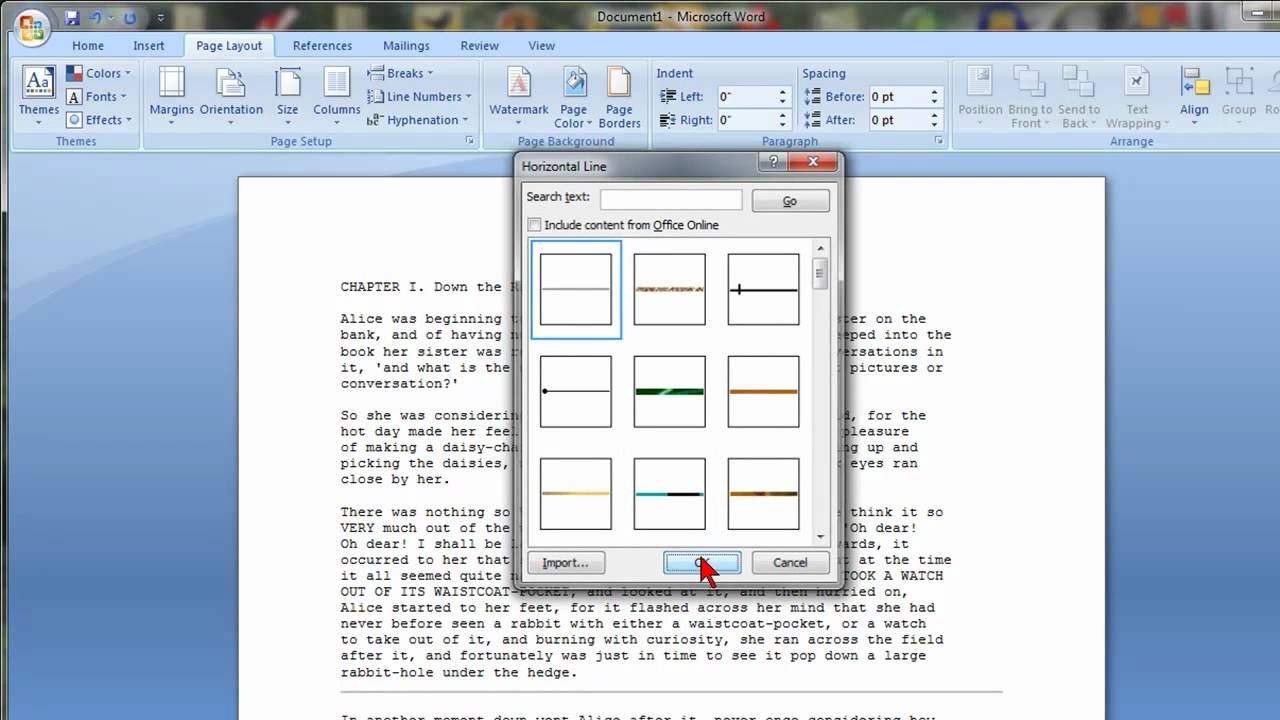
The file format an employer wants may vary based on the companys applicant tracking system . For example, some tracking systems are not compatible with PDF files.
The employer may also ask for a particular format depending on how you are submitting your resumeposting it online versus emailing.
Online Resume Posting: If you are posting your resume online, there should be instructions on which file format to use and how to upload your resume. Some employer websites and job sites specify in which format you should send your resume. For example, Indeed suggests uploading a Word document , a PDF created from a text file , or a plain .txt, .rtf, .html, or .odt file.
Emailed Resumes: For emailed applications, some companies may ask you to send your resume as an attachment. For example: Submit Resumes as Adobe PDF or Microsoft Word attachments.
Other employers may be concerned about viruses, which can be found in email attachments. In the job ad, employers may specify that any emailed documents be PDFs, which are virus-free. Some employers may request that you copy your resume directly into the body of your email, avoiding attachments entirely. In this case, youll save your resume as a text file, and then paste it directly into the email.
Its very important to follow the instructions in the job posting. Dont send a different file format, or your resume may not be viewable and may not even be reviewed.
Read Also: How To List Ged On Job Application
Using Default Menu Option
The last option to insert divider on a Word document is using horizontal line menu option available under Paragraph group under Home tab. However, this option varies in Word 2016 onwards and earlier versions.
Word 2010 or Earlier
- If you want to insert a fancy divider, choose the menu option click on the Horizontal Line button. On the popup box, select the divider style you want to insert.
Word 2016 or Later
- If you use Word 2016 or later versions, click on the Border icon under Home tab Paragraph group.
- Choose Horizontal Line option to insert a grey color divider line.
- Double click on the divider to open the Format Horizontal Line pop-up.
- Choose the color, alignment, width and height for your divider.
- Unlike dividers inserted with shortcuts, you can move the horizontal lines by dragging.
Save A Resume As A Text File
In some cases, employers may request a plain text version of your resume. Heres how to save it.
Copy your resume into a plain text editor like Notepad, which should be available on your computer , or use an online tool to convert to plain text.
- Change any bullets to asterisks add a space after the asterisk.
- Check for other leftover formatting marks and edit them.
- Change your headings to all capital letters, so they stand out. For example, PROFESSIONAL EXPERIENCE.
- Add spacing between sections for readability.
Don’t Miss: Is A Two Page Resume Ok
Use Shapes To Insert A Horizontal Or Vertical Line In Word
The Shapes menu contains several line options. These line shapes come with one important difference—you can draw them at different angles. Then, after you draw the line, you can customize the color and appearance to make decorative horizontal or vertical lines even in the middle of a Word document.
1. Position the cursor where you want to insert a line.
2. Go to Insert > Illustrations group > Shapes dropdown arrow.
3. In the Lines group, choose the shape of the line.
4. Click and drag across the document with the mouse pressed till the endpoint.
5. Keep the line selected to customize the appearance of the line with the Shape Format tab on the Ribbon.
6. Go to the Shape Styles tab and change the color, use a different line style, or apply effects.
7. You can also right-click on the line and choose Format Shape from the context menu to open more options for changing the look.
How To Add A Vertical Line And Separate Text Into Columns
Text arranged into columns is a basic layout technique. You can separate any block of text into multiple columns and also insert a vertical line between them.
1. Select the text.
2. Go to Ribbon > Layout > Columns. Click on the dropdown and select the number of columns you want.
3. The text is now arranged into columns. Click on any column and go to Layout > Columns > More Columns.
4. In the Columns dialog box, check the Line Between box and click OK.
Note that you can change the number of columns and the spacing between them from this dialog too.
Read Also: Relevant Courses On Resume
Get Rid Of Orphan Words And Hanging Phrases
Orphan words are single words by themselves on a line of text. These will not only affect the appearance of your resume, but they will take up valuable line space, too. The solution to orphan words is to see if you can reword some items in the bullet point or sentence so that the orphan word moves back up to the line above it.
Similarly, hanging phrases take up useful line space as well. Just like you would an orphan word, reword your line of text so that the phrase moves back up a line.
Use Keyboard Shortcuts To Insert A Line In Word
By far the most efficient way of inserting a line in Word is the AutoFormat feature, especially when looking for style.
This only allows you to insert horizontal lines, however, it gives you the ability to choose from a variety of styles. All you need to do is type the correct symbols and hit the enter key on your keyboard to automatically insert a full-page length line.
Here are all the lines you can insert by using the AutoFormat shortcuts in most desktop versions of Word:
All of these lines adjust to the full length of your document, or when inserted into a column, adjust to the width of the column.
You May Like: Related Coursework Resume
How Do I Insert A Vertical And Horizontal Line In Word
The following explains two ways to insert a vertical line in Word:
Draw the Vertical Line
1. From the document, select the Insert tab.
2. Select the Shapes icon, then select a line shape.
3. At the place you want your line to begin, click and hold down on your mouse button.
4. Drag your mouse to where the line should end, then release the mouse button.
Create Multiple Lines Using Tables
1. From the main menu, select Insert then Table
2. At Number of columns enter the number of vertical lines you need.
3. At Number of rows enter 1.
4. The table will be inserted.
5. Then from the Borders pull-down menu in Table Design, uncheck Outside Borders, leaving the inside vertical borders checked.
Read Also: How To List Unemployment On Resume
Write A Convincing Introduction
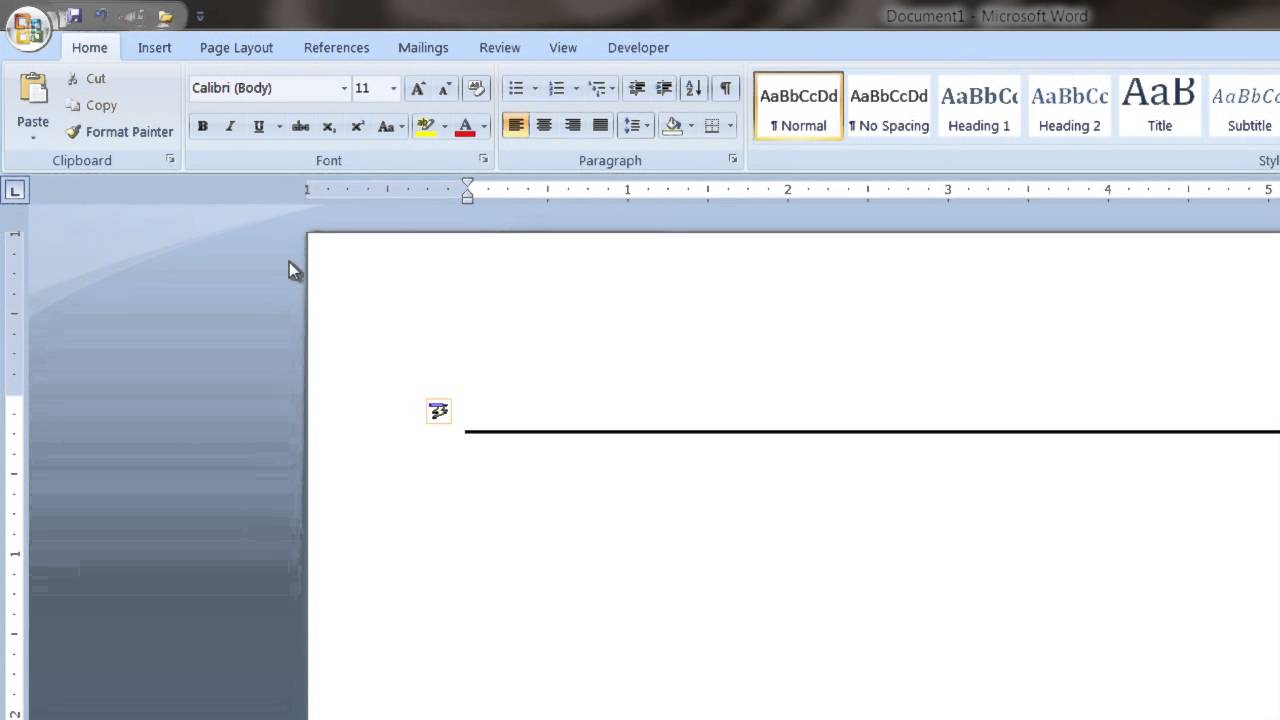
Next, add a new section on your Microsoft Word template directly underneath your header for your resume introduction:
The best introduction for most job seekers is a resume summary. Thats because resume summaries can be modified for a wide variety of industries and experience-levels.
A good resume summary lists your main work-related achievements and skills in three sentences, and works as a sales pitch showing that youre the most qualified person for the job.
Heres an example of what a well-written summary looks like on a Microsoft Word resume:
You May Like: Where To Put Relevant Coursework On A Resume
The Quick Way: How To Insert A Line In Word With The Keyboard
Did you know that you can quickly add a line in Word by typing a few characters? Word’s AutoFormat feature types stuff for you as you type it. You may have already seen it in action when it creates automatic bulleted lists.
You can not only insert a line but also add lines with different designs. Here’s how it works:
Place the cursor in the spot where you would like to start your horizontal line.
Then, type three characters for any of the possible line styles you see in the screenshot below. Press Enter.
For example, to draw a dotted line, type *** and press Enter.
As you will see, you will get six variations of the standard horizontal line.
- Plain single line with three hyphens
- Broken or dotted line with three asterisks
- Plain double line with three equal signs
- Bold single line with three underline symbols
- Triple line with a thick center with Three number signs
- Wavy line with three tildes
The line takes up the entire width of the page. When added inside a column, the line is inserted to match the width of the column. If you want to add text above or below the line, put your cursor where you want the text and begin typing.
You will also notice a tiny AutoCorrect Options button pop up next to the line. This is a shortcut that allows you to undo the automatic line when you don’t need it, stop them altogether, or dive into the AutoFormat options dialog.
You can turn off these lines permanently from the AutoFormat options dialog.
Use Autoformat To Insert A Line In Word
You can quickly insert a line into a Word document with the AutoFormat feature. To create a line, place the cursor in the location that youd like to insert it, type the three characters for the desired line style, then press Enter.
To create the different types of lines, press the associated keys on the keyboard:
- Plain single line: Three hyphens
- Triple line with a thick center: Three number signs
Heres what each of these line types looks like in Word:
Read Also: Acting Resume For Beginners
How To Add The Dash Over The E In Rsum In Google Docs
Google Docs is even easier to work with because you have only one standard option . In your document control bar, go to “Insert,” and then scroll down to “Special Characters.” When you get the pop-up box, choose “Latin” in the middle dialogue box. Keyboard shortcuts don’t work for accents in Google Docs, although they do help with a lot of other functions.
How To Insert Straight Horizontal Lines In Ms Word
Hello friends, you know very well about the Microsoft Word. It is powerful word processing application software which is used to provide error free document, which is generally used to create letters, handouts, notes, email mail messages, envelope, labels, book and many more with different character and paragraph formatting. During preparing any document or application form you must face problem to insert a horizontal straight single or double link in your active document. After reading this article you would be able to easily insert straight horizontal lines in MS Word either single line or double line in the active document as per your need.
There are two ways from which you can easily insert a horizontal line in active document of Microsoft Word. Either you can use line tool from the shape box which is available in the Insert tab or you can directly type horizontal line from keyboard, as per your convenient.
You May Like: How To Copy And Paste Resume On Iphone
Read Also: Where To Put Relevant Coursework On A Resume
How To Create A Resume On Word
You’ve found a great job offer online and you get ready to write your resume in Word.
And you’re stuck.
You make a beeline for the internet to find some advice on how to get started and are overwhelmed with hundreds, no, thousands of pages and videos on how to make a resume in MS Word.
It can’t be that hard, can it?! And who has the time to sift through that mountain of informational junk to find the hidden gems?!
Worry not, we’ve left no stone unturned and condensed down all you need to know about how to make a resume in Word, leaving you with just the essential pearls of wisdom.
In this guide you’ll learn:
- How to access a ready Microsoft Word template design and make it your own.
- How to create a resume in MS Word from scratch faster than you can say Microsoft Office, even if you’re totally new at it!
- How to format a resume to make it look better and more professional than most other resumes.
But instead of reading through all this, you can just swing on over to our resume builder which will do it for you. Not only is it more user friendly than MS Word, you can download your finished resume in a .doc file which will make writing your resume a sinch.
Let’s get started!
Want to save time and have your resume ready in 5 minutes? Try our resume builder. It’s fast and easy to use. Plus, you’ll get ready-made content to add with one click. See 20+ resume templates and create your resume here.
Create your resume now
Use The Horizontal Line Tool To Insert A Line In Word
To insert a line into a Word document using the built-in Horizontal Line tool:
Place the cursor where you want to insert a line.
Go to the Home tab.
In the Paragraph group, select the Borders drop-down arrow and choose Horizontal Line.
To change the look of the line, double-click the line in the document.
In the Format Horizontal Line dialog box, modify the width, height, color, and alignment of the line.
You May Like: My Resume Is Two Pages
Resumes: How To Write A Resume That Will Get You Hired
You may have seen complex analyzations of just what it takes to succeed in todays job market, but the best resume advice brings things back to basics and can apply to each and every application. When recruiters have to sift through hundreds of possible applicants, how can your one-page resume stand out from the crowd? By expressing your profile clearly and concisely so the recruiter can see in a single glance that you have what they want.
In this article, Ill walk you through the process of writing a resume and provide you with the template at the end.
The steps to having a strong resume involve identifying only the most relevant aspects of your experience, researching the priorities of the organization youre applying to, and expressing these connections in a bold, confident way. Read on for point-by-point advice.
How To Insert An Artistic Or Decorative Horizontal Line In Word 2010
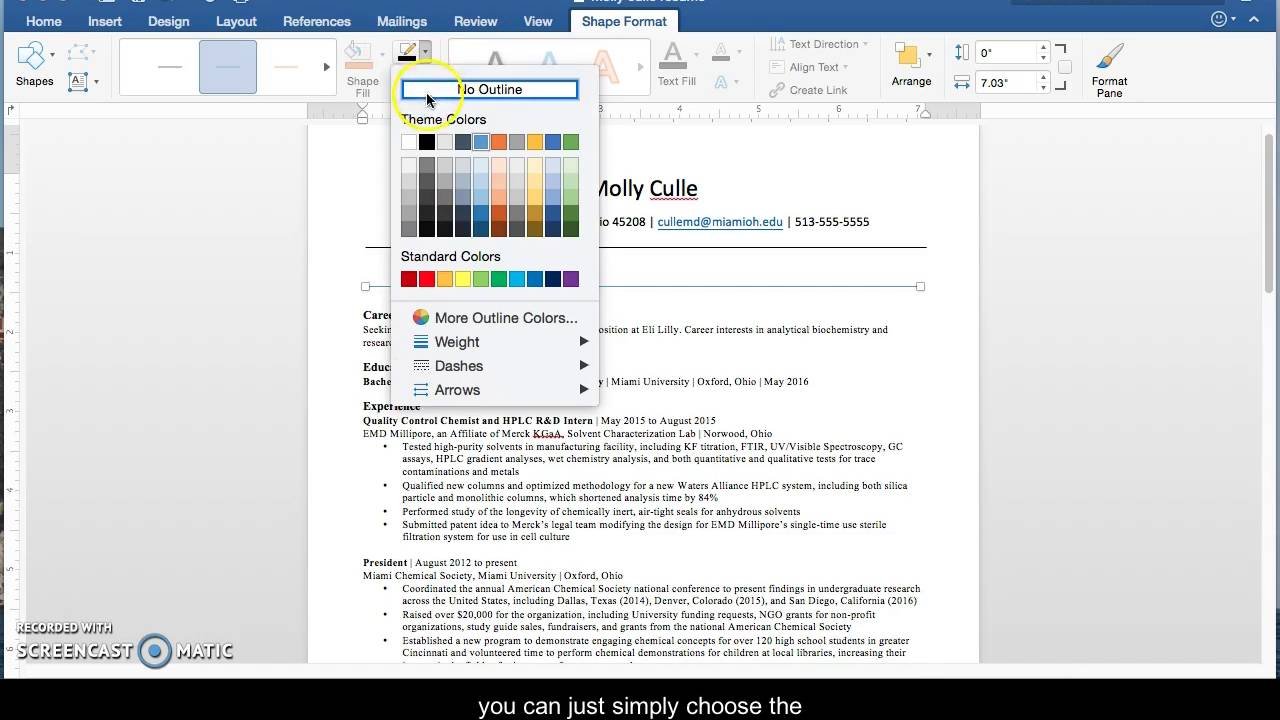
There is a very simple way to insert basic horizontal lines in Microsoft Word 2010. You simply hold the Shift key on your keyboard, press the _ key three times, then press Enter on your keyboard. However all this will do is insert a boring, thin horizontal line. What if you want to insert a decorative line that has some color or some style?
Well Microsoft Word also gives you the option to do this, although it might be a little more difficult to find. You can insert a line like this at any point in your Word document where you want to add a little creativity to an object whose purpose is simply breaking up paragraphs of text. Continue reading to learn how you can insert an artistic or decorative horizontal line in Microsoft Word 2010.
Recommended Reading: Bls Resume