How To Make A Pro Resume On Word With Creative Template Designs
Todays job market is more competitive than ever. Whether youre looking to advance in your own company, or move elsewhere, you must stand outfrom the crowd to land your dream job.
Even the most mundane positions often attract dozens or even hundreds of potential applicants. Of these, a great many may be perfectly qualified. So the question becomes: how do you stand out and get recognized amongst competing applicants?
The answer lies in building a perfect professional resume.
In this tutorial, youll learn how to make a resume on Microsoft Word using a template from Envato Elements. Word is widely used and available, and you wont need any special skills to build a perfect resume. Envato Elements is the premier source for professional templates and more.
Tips On Word Choice In Resumes
Be specific. You do not want to appear vague in your resume. Hiring managers are tired of hearing clichéd words like team player and hard worker. Avoid these phrases at all cost. Include words and phrases that explain specifically what you accomplished in your previous jobs.
Use action words. Hiring managers also like to see action words in resumes because they demonstrate that you took a leadership role that produced results.
Include power words. Along with action words, other power words include popular skills, words specific to your industry, and keywords from both the job listing and the company website. Use these to make your resume stand out as the hiring manager skims through it.
Use values. Also, when possible, use numbers to demonstrate how your efforts benefited your employers. For example, instead of simply saying you added value to Best Practices PR by saving money, you should say that you administered a public relations budget of $500,000 and, by developing and implementing an innovative and efficient cost-saving marketing program, saved Best Practices PR over $10,000 a year for a period of three years.”
Focus on the job. By focusing on the skills, results, and accomplishments most aligned to the job you’re applying for, you’ll have a much better chance of getting called in for an interview. Again, using keywords from the job listing will help align your resume with the job. This, coupled with word choice, will get you closer to your next job.
Black And White Resume Template
The Black and White resume template below suits professionals who prefer using color and shading to add structure to their resume.
The black banner at the top contrasts the applicant’s name nicely to help make him/her more memorable to recruiters. The gray banner just below the header is perfect for a summary or career objective it makes one’s goals known but doesn’t overpower the experience listed below it.
Download this template here.
Also Check: Putting Resume On Indeed
Choose Your Resume Template
RELATED:
. Like most other Google services, its a completely free web application you access in your browser. Google Docs is now part of Google Drive, Googles online file-storage service.
We like Google Docs for this because of the templates it offers. Sure, you could try to open the WordPad program included with Windows and put together a nicely formatted resume, but youd go crazy trying to do all the formatting by hand. The resume templates in Google Docs make this much quicker.
Head over to the page to browse the templates. If youre not signed in with a Google account, youll have to sign in first if you dont have one, theyre free.
Were making a resume, so perform a search for resume on the template gallery page. The top seven results here are official resume templates created by Google.
What Is A Rsum
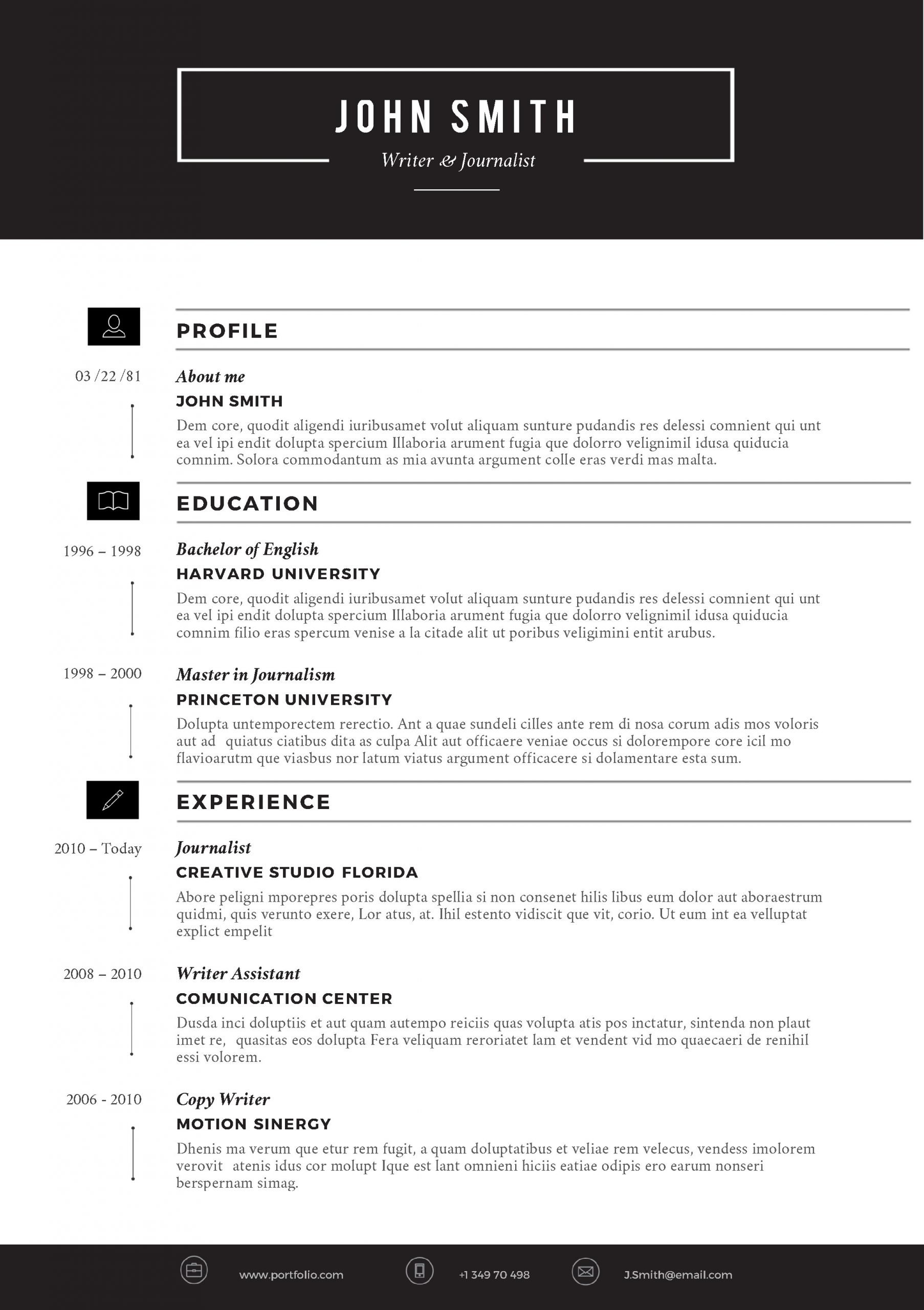
A résumé, often referred to as a CV , is a summary of a persons background and experience, including work experience, education, and even volunteer work, and its most common use is to send to potential employers when searching for a new career opportunity. In fact, though taking on a much different form than that of what youd expect a résumé to look like today, Leonardo Da Vinci even did this himself, and he is often given credit as the first person to create a resume.
Of course, the résumé has undergone quite the transformation since Da Vincis 1482 version, drastically so during the age of word processors and digital typesetting in the 1970s40 years after résumés became an institution. Fast-forward to today and not only do you have your standard .doc or .pdf résumé, but youll also see people uploading video résumés on YouTube and using social media platforms like LinkedIn to sell themselves to companies.
We should be thankful for these developments because now we can skip the quill and ink and jump straight into Microsoft Word.
Also Check: How To List Multiple Titles At Same Company On Resume
Three: Make Your Headings Stand Out
To create a professional-looking CV or resume in MS Word, you’ll need to incorporate headings to break up each section.
Breaking up the sections of your MS Word CV with clearly defined and appropriately names headings will make it easier to navigate.
There are a few ways that you can make your headings text stand out.
You could pick one of these styles, or a combination.
⢠Use the border function to underline text
This is different to simply underlining text and is the best way to create lines that span the full width of your document.
You can also click on âBorders and Shadingâ to change the line width and colour.
⢠Use the shading function for a splash of colour
Shading the headings can be a great way to break up the various sections of your CV. This effect is best achieved with the âshadingâ function.
If you want this shading to stretch the full width of your document then you can use the ruler tool to drag the edges.
This can be activated by clicking âViewâ and then âRulerâ.
⢠Make the headings a larger font size or bold
This is a simple way to help your headings stand out and can be used with either of the two techniques above.
How To Do Automated Resume Formatting Using Microsoft Word 2013 Or Greater
Formatting a resume in Microsoft Word 2013 in 2021 seems like a tricky thing, especially because this version of Microsoft Office is ancient now.
However, we are well aware that many recruiters are familiar with it the most, and it is convenient to stick to something familiar.
Here we will go over two topics that will help you format resumes in Microsoft Word 2013:
Psst, if you wish to just handle this issue without reading a whole post, our software can do just that in a couple of seconds.
Don’t Miss: How To Send An Email With Resume
Modern Chronological Resume Template
This resume template is available from Microsoft itself, and its one of many free templates the company has prepared for those who depend on Microsoft Office tools to create content. Yes, it is written in Times New Roman dont freak out.
Designs like this can borrow an old-school typeface and still impress recruiters with a clean layout and subtle use of color. You can also change the font if you wish .
Download this template here.
How To Do Automated Resume Formatting Using Microsoft Word 2013 Or Greater With The Help Of Ireformat
We are happy to announce our resume formatting software has been approved and is available in the Office App Store. Here is a link to the app.
In this post, will detail how to add the app to Microsoft Word and make use of all of the features available in our resume formatting software.
NOTE: The app in the Office App Store works for Office versions 2013 and greater including Office 365.
The first thing to add the app, go to the Insert tab in the ribbon and click on Get Add-ins like shown below:
How to add the iReformat App from App Store in Microsoft Word 2013
Once the app store dialog is open, search for iReformat app in the store, once you find it. Click on Add to install the app like shown in image below:
Once the app is added, next time if you want to use it, it is available from the My Apps ribbon button. The My Apps button is right below the Get Add-ins button.
Once the app is added and opened, the app opens up in the right hand task pane like shown below:
If you do not have an iReformat account on www.recruiteze.com, you can click on create account, which will lead to the page on recruiteze.com for signing up.
Once you signup for the iReformat service. You can login using the email address and password in the login screen above.
NOTE: Please contact support at recruiteze dot com, if you need a custom resume template. One custom resume template is created free for each account, when you signup for the service.
Read Also: How To Pull Resume From Linkedin
Is A Resume A Cv
A resume is a short summary of your profile. A CV is a detailed document of your experience, publications, etc. Usually, applicants use a resume when they are less experienced and a CV when they are more experienced. The options you get with MS Word are usually for resumes, but you can extend the pages to add experience.
Arrange Your Contact Information
Now that you know the format youre going to use, its time to start your resume. First things first, employers need to know who you are and how to contact you.
List the following contact details in your resume header at the top of the page:
- Name
- Telephone number
- Email address
- Link to online portfolio
- LinkedIn profile
Traditionally, you would also include your mailing address on your resume. However, this is no longer mandatory because most job applications are sent via email.
Here are two examples of how you can format your contact information section:
You May Like: How To List Bilingual On Resume
Using The Resume Assitant By Linkedin
When you create a resume in Microsoft Word, the Resume Assistant is displayed on the right panel. The assistant shows samples of popular LinkedIn profiles relevant to you.
If you face writer’s block or need ideas to enhance your content, follow these steps to use the assistant.
List Your Professional History With Keywords
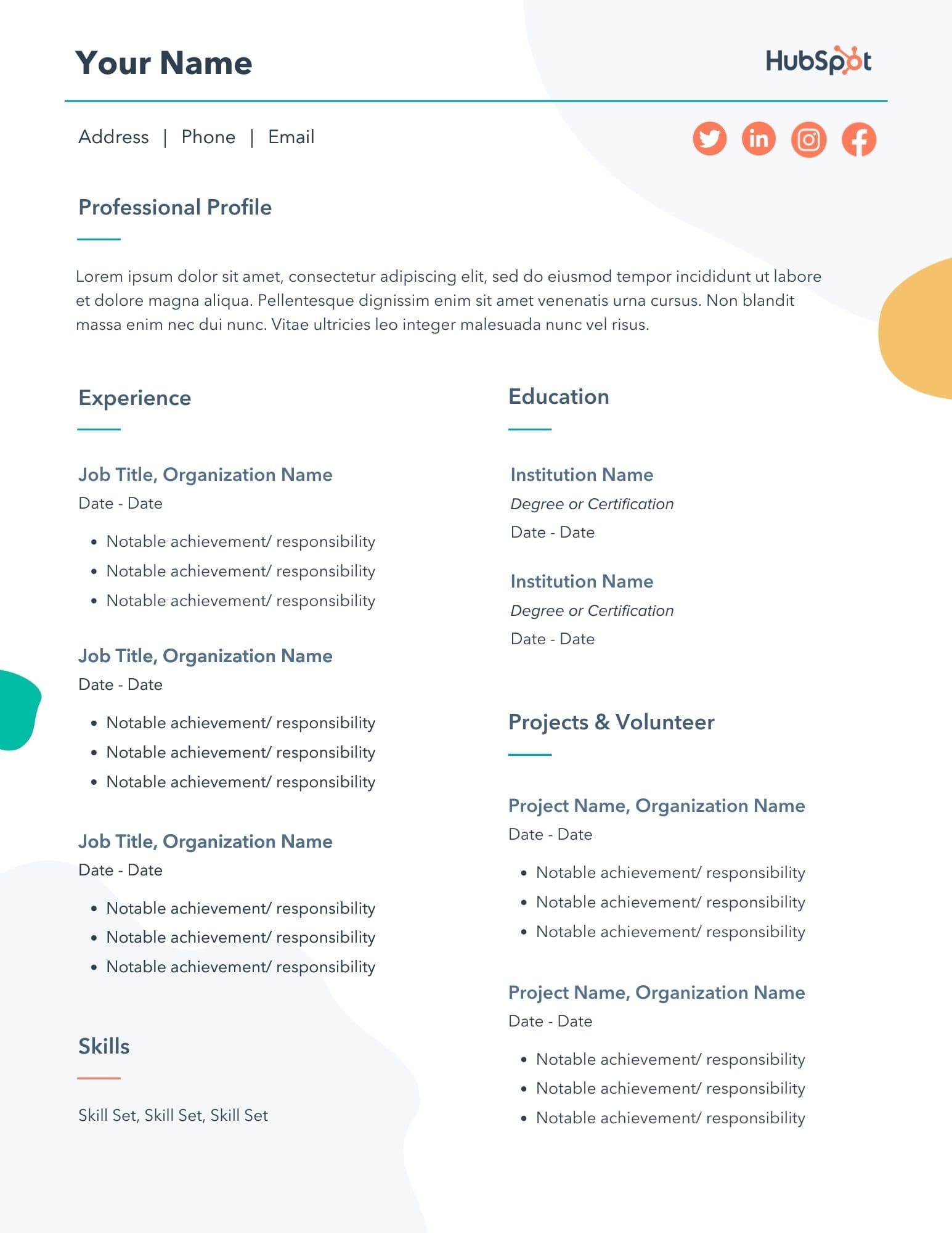
Write your professional history section in reverse-chronological order. Start with your most recent job and provide a short description including the company name, time period in which you were employed, your job title and a few key achievements during your time at the company. You might also include relevant learnings or growth opportunities you experienced while employed there.
When listing your professional history, you should keep a few best practices in mind:
-
Use numbers to measure your impact, when possible. Including specific numerical achievements can help employers understand your direct potential value to their company.
Example: Developed new process for requesting supplies, reducing fulfillment time by 10%.
-
Use keywords from the job description. Similar to your skills section, you should also include information from the job description in your job history bullets. For example, if the job description mentions the importance of meeting sales quotas, you could include information about how youve met or exceeded quotas in past roles.
Example: Achieved goal of reaching 250% annual sales quota, winning sales MVP two quarters in a row.
Follow the same process for other work experiences. If you do not have extensive professional history, you should also include internships and volunteer opportunities following the same format.
Recommended Reading: Best Fonts For Resume 2019
Two: Choose The Right Font For Your Ms Word Cv
Selecting the right font when creating a CV in Microsoft Word can go a long way to helping the document look professional.
My favourite Microsoft Word CV fonts are:
⢠Calibri: No-nonsense, modern, subtle and easy to read. Itâs narrower than most other options which is great for saving space and maximising content.
⢠Helvetica: Clean, simple, modern and looks great if you want to create a minimalist CV.
⢠Garamond: A traditional serif font. itâs more attractive than Times New Roman and can look classic and elegant when used correctly.
⢠Century Gothic: A modern font that has large round lettering. Great for headings but avoid using this font for the main body of the document.
Font Size:
10, 10.5 or 11 are ideal font sizes for the main body of your CV.
If you go any smaller, the document will immediately appear difficult to read and may be off-putting to recruiters.
How To Make A Resume For Free Without Using Microsoft Office
Chris Hoffman is Editor-in-Chief of How-To Geek. He’s written about technology for over a decade and was a PCWorld columnist for two years. Chris has written for The New York Times, been interviewed as a technology expert on TV stations like Miami’s NBC 6, and had his work covered by news outlets like the BBC. Since 2011, Chris has written over 2,000 articles that have been read nearly one billion times—and that’s just here at How-To Geek. Read more…
You dont need Microsoft Office to put together a professional-looking resume. Google Docs is completely free and offers a variety of resume templates, so you can focus on highlighting your skills instead of fiddling with formatting.
While Microsoft has their own Office Online solution, it offers very limited templates and no resume template. Youd have to do the formatting work yourself. Google Docs is the easiest, quickest option here.
You May Like: Putting Classes On Resume
Why Should You Use Microsoft Word To Create Your Cv
Arguably there are many newer and more modern means to creating a CV, with many graphic design sites like Canva offering eye-catching templates.
Starting with a blank Microsoft Word document can seem both daunting and outdated by comparison.
But, I truly think it remains one of the most accessible and adaptable word processing platforms that allows users to create CVs or resumes that both look good and work for the reader.
Letâs not forget that most recruiters still use Microsoft Word as one of their primary software tools and that Applicant Tracking Systems have also been built primarily to process traditional style CVs and resumes that have been created on MS Word.
If you want to understand more about ATS and how it affects your CV, read this dedicated article.
Start By Choosing The Right Resume Format
A format is the style and order in which you display information on your resume. There are three commonly-used resume formats you can choose from depending on which is right for you: Chronological , functional or a combination.
A chronological resume format places the professional history section first and is a good option if you have a rich professional work history with no gaps in employment.
Image description
Awards
Read Also: What To Say In An Email With Resume
Find The Right Template For You On Envato Elements Or Graphicriver
Weve already talked about how important it is to build a resume perfectly suited not just for you, but for the specific job youre applying for. Thats where custom templates from Envato Elements come in. Elements is an all-you-can-download resource for creatives, available for a low monthly fee. With membership, youll gain access to resume templates for Word, along with stock videos, photos, fonts, and more.
Its an unbeatable deal for anyone in search of professional-grade project templates to use in their own work. Elements includes thousands of premium templates that match the quality of the finest professional resumes.
Tap into this resource as you search for the perfect resume template. As with any project, the trick to choosing the perfect resume template lies in matching your search to the goals you already have in mind.
Or, if you prefer to purchase resume templates for Word one by one rather than paying a subscription fee, check out GraphicRiver. GraphicRiver is another Envato service, featuring an incredible content collection available as individual downloads.
Include Your Name And Contact Information
Your resume should begin with your name and contact information including your email address and phone number. You have a choice about whether or not to include your mailing address. Your name should be highly visible at the top of your resume with a bolded or larger font than the rest of the document, but no more than a 14 point size. You might also include a link to your online portfolio if you are applying to creative positions, for example.
Read Also: Should Cum Laude Be Capitalized
Black & Green Modules
This free Microsoft Word resume template makes good use of the resume section headings. .
This free resume template for Word is divided into easy-to-navigate sections. Plus, your skills are displayed in a nice manner. .
Expert Hint: Your skills could easily set you apart from the rest of the candidates. Learn what skills to put on a resume.
How To Build A Resume Or Cv In Microsoft Word
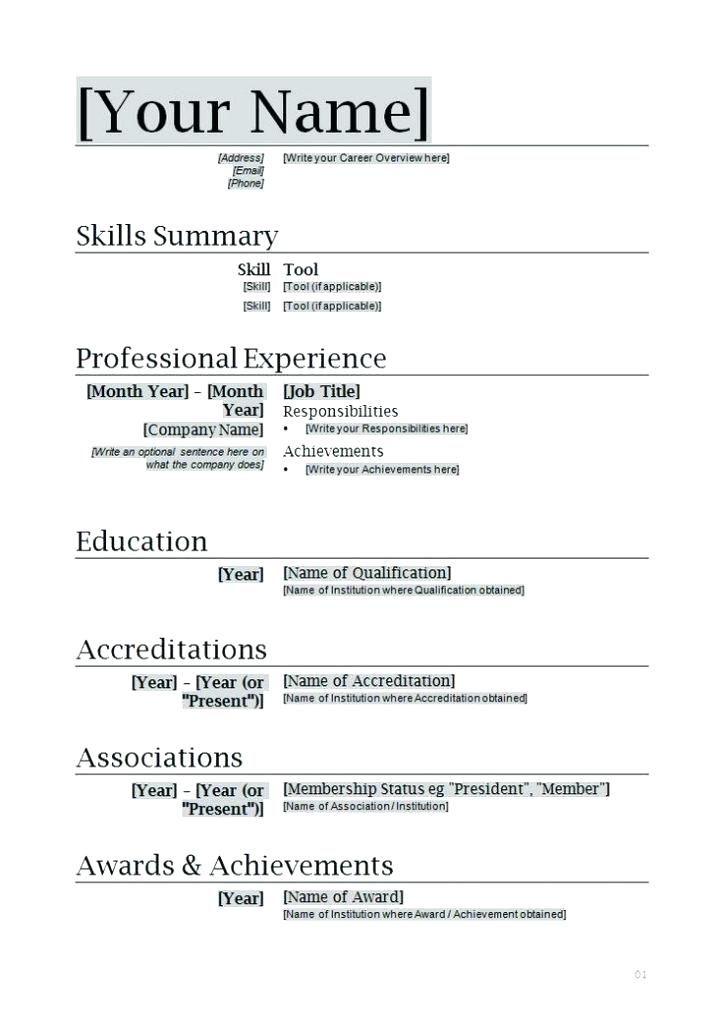
There are two primary methods for making a resume in Microsoft Word. The first would be to use the From Scratch method, which is kind of like starting from a blank slate and requires a lot of time and creativity. The other method is to use a Word template and just fill out the required information, which is probably better if youre working on a tight deadline.
1] Choose a Template
Using a template is a great way to create a resume quickly and painlessly.
From the File menu, select New, and then go to the Resume and Cover Letter section to choose a Template.
Select a Template that most closely matches your needs and click on it.
Choose Create.
Once you create your resume, you will see it as an editable Word document, where you can customize your information and experience.
2] Create a Resume Header
Have your personal information at the top of your resume. Include your name, job title, phone number, and email. Make sure to include any online sites where you can be found.
3] Add a Summary/Objective
Create a section for your objective or summary, which can be larger than the rest of the text. This section should also be bold and should include a couple sentences about your resumes summary or objective.
4] Add Education, Experience, and Skills
You May Like: Resume How To List Multiple Positions In With One Company