Upgrade Your Job Application With Optimized Resumes
Refined
This simple layout features a traditional font and the clever use of section borders to help each section of your resume stand out.
Standout
This distinctive two-column resume template identifies your name and professional experience in a bold color and clean presentation.
Original
A clever design that breaks each of your professional accomplishments into distinct sections while following a format that will pass applicant tracking systems.
Acclaimed
The elegant initials, simple header and strategic use of bullet points in this template help keep your professional accomplishments well-organized.
Accentuate
The bold use of a colorblocked heading paired with an elegant resume layout helps your name and contact information stand out.
Insightful
This structured design combines a two-column approach with bullet points to highlight your key accomplishments and professional history.
Whitespace
A traditional template uses a crisp combination of dark text and thin borders to radiate professionalism. Your name sits prominently above your professional history.
Knowledgeable
This templates design features plenty of whitespace neatly divided by gray bars to make the information on your resume easy to read for employers.
Remarkable
This two-column resume conveys a very clear breakdown of its sections that allows a hiring manager to quickly scan your resume.
BoldEmphasizedCentered PacificArtistic
Pretty In Pink Word Resume Template
Your pretty in pink Word resume template makes a great statement.
- We encourage female entrepreneurs who are bold, creative, and confident to back up experience with colors that match!
- Your bold, creative resume template is best suited for those working in roles where a more colorful style would be acceptable or encouraged.
- This will include many jobs in the arts and creative industries, but its always best to judge based on the formality of the specific company to which you apply.
Bold Serif Resume Template
Speaking of serif font, this resume puts forward an element of grace and formality with its font choices. It’s perfect for individuals who are looking for more organic color than the ones more typically found in resumes, and the colors are also easily changed in Microsoft Word’s theme settings. It also includes a skill-level bar, adding a nice visual touch to the template.
Download this template here.
Recommended Reading: Acting Resume No Experience
The Importance Of A Great Resume
The purpose of a resume is to highlight your most relevant skills, education and professional experiences to show employers why they should consider you for an open position. However, while the content is critical to proving your value, the design is also important. The colors, arrangement of elements, use of white space and text alignment all factor into an employers first impression.
In many cases, it takes only a few seconds for a recruiter or hiring manager to review a candidates resume. If your resume is concise, easy to read and polished, youll have a much better chance of earning an interview.
When creating your resume, keep in mind the design must be tailored to the position. For example, a professional applying for a graphic design role should use this opportunity to display their creativity and design skills by using color and space in a unique way. A candidate applying for a job with a law office, however, would want to select a more traditional design that is clean, simple and highly readable.
One of the greatest benefits to using a Word document resume template is that you dont have to design a layout yourself. Instead, you can choose from several different styles created to highlight your strengths and make a positive impression on employers.
Make The Most Of Your Word Resume Template
![[Get 35+] Get Ms Word Resume Template Images jpg](https://www.masterresume.net/wp-content/uploads/get-35-get-ms-word-resume-template-images-jpg.jpeg)
When it comes to creating a fantastic resume on Word, downloading the right template is only half the battle. From there, you need to do what it takes to fill the template with pertinent information while giving it a pleasing appearance. There are two keys to making the most of your Word resume template: taking advantage of Word’s available features and being patient as you tweak and perfect the document.
Additionally, our free customizable resume templates can offer visual inspiration for getting your resume just right.
Don’t Miss: Language Skills In Resume
Pick A Word Resume Template
The first step in making a resume in Word is accessing its free resume templates. How you access the templates may change depending on the Microsoft Word version youre using, but what you ultimately need to do is the following:
Open Word.
Select one of the Resume templates Word suggests, or simply search for resume and youll find a bunch more.
Choose the resume template that best fits your qualifications and professional profile.
Youre good to go: the template should appear as a Word document ready to be filled with your personal information and all other relevant sections.
Make A Resume In Microsoft Word In 7 Easy Steps
First, letâs make sure you can navigate the Microsoft Word ribbon!
The ribbon is the toolbar found at the top of the screen.
It should look something like this:
The main parts of the ribbon you should familiarize yourself with on the Home tab are Font, Paragraph, and Styles.
These are how you will edit the appearance of your text and headers.
You should also familiarize yourself with the Layout tab.
This tab is where you will adjust your margins and add columns!
Once you have taken your time to figure out where all of your tools are, itâs time to begin building your resume!
Important Note: These steps detail how to create a resume in Microsoft Word from scratch. By using one of the programâs pre-made templates, you can bypass many of these steps and simply fill in the pre-made format.
Also Check: When Will Corvette Plant Tours Resume
Write A Convincing Introduction
Next, add a new section on your Microsoft Word template directly underneath your header for your resume introduction:
The best introduction for most job seekers is a resume summary. Thats because resume summaries can be modified for a wide variety of industries and experience-levels.
A good resume summary lists your main work-related achievements and skills in three sentences, and works as a sales pitch showing that youre the most qualified person for the job.
Heres an example of what a well-written summary looks like on a Microsoft Word resume:
Tips On Word Choice In Resumes
Be specific. You do not want to appear vague in your resume. Hiring managers are tired of hearing clichéd words like team player and hard worker. Avoid these phrases at all cost. Include words and phrases that explain specifically what you accomplished in your previous jobs.
Use action words. Hiring managers also like to see action words in resumes because they demonstrate that you took a leadership role that produced results.
Include power words. Along with action words, other power words include popular skills, words specific to your industry, and keywords from both the job listing and the company website. Use these to make your resume stand out as the hiring manager skims through it.
Use values. Also, when possible, use numbers to demonstrate how your efforts benefited your employers. For example, instead of simply saying you added value to Best Practices PR by saving money, you should say that you administered a public relations budget of $500,000 and, by developing and implementing an innovative and efficient cost-saving marketing program, saved Best Practices PR over $10,000 a year for a period of three years.”
Focus on the job. By focusing on the skills, results, and accomplishments most aligned to the job you’re applying for, you’ll have a much better chance of getting called in for an interview. Again, using keywords from the job listing will help align your resume with the job. This, coupled with word choice, will get you closer to your next job.
Read Also: How To Put Latin Honors On Resume
Digital Marketing Resume Template
The digital marketing resume below comes from our own collection of resume templates, all of which open directly in MS Word.
Coming with two pages total, this sheet holds a wealth of information and offers the perfect amount of style while maintaining professionalism. Mid-level marketers all the way up to CMOs can find this template valuable.
Download this template here.
Creating A Resume Skills Section
The skills section is an essential part of your resume. However, there are several different ways to approach creating yours.
Here are a few examples demonstrating the different ways you can format your resumes skills section:
Example 1
If you have many relevant hard and soft skills, add them to your resume skills section using separate bullet points, like this:
If youre a student or recent graduate and have no significant job skills yet, there are still plenty of things you can list in your resume skills section. Heres an example of a skills section written by a candidate with no work experience:
Example 2
Another way to organize your skills section is by using bars to provide employers a rough estimate of your proficiency.
This type of skills section is particularly popular with more creative professions, like graphic design or social media management:
Don’t Miss: Email Message When Sending Resume
Four: Put Your Contact Details On One Line
Including your full address and contact details over multiple lines is a sure-fire way to back your CV look instantly dated.
Nowadays, you donât need your full address, just your city and country.
You also donât need to label your contact details. It is obvious what is a telephone number or email address.
I like to break up the various contact details with vertical lines or with bullets.
To add a bullet mid-sentence, click âinsertâ and then âAdvanced Symbolâ, most standard bullets can be found under âWingdingsâ.
Choose A Resume Template
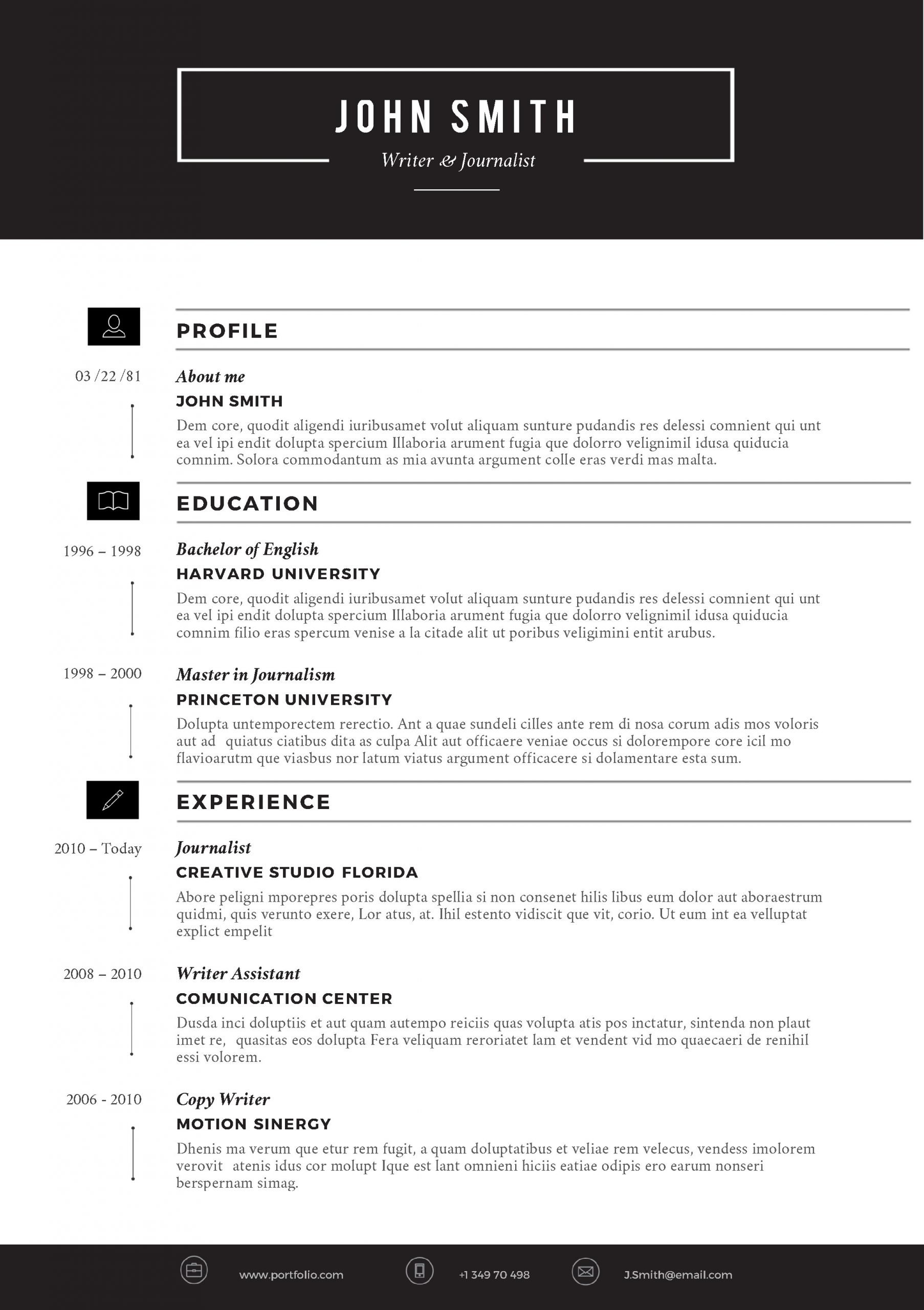
Remember that we’re making a resume in Microsoft Word, so it helps to narrow our search to include templates that support Word. Lets keep it pretty broad by searching for resume Word. With plenty of resume template options, there’s no shortage of options. Choose a template that meets the design principles we covered earlier in this tutorial.
When youre ready to download, simply click on on the right side of the Elements screen. Elements will ask you for a license usage. This is just a description of how and where you intend to use the file. And even if you stop subscribing to Elements, youll still be licensed to use anything you downloaded.
Once you enter a license usage, go ahead and click Add & Download. The pre-built Word resume template file will download, typically as a .zip archive. Go ahead and extract the files, and double-click on the .docx file to create your new resume in a Word document. Word will launch, and your template will appear, as you can see here.
Don’t Miss: Languages Skills Resume
Free Blank Resume Templates For Microsoft Word
Blank resume templates for Word are a great choice when youre in a hurry and dont want to spend too much time formatting the document.
Each guide on the list above will show you, step-by-step, how to turn a blank document into a job-winning resume.
With this basic resume template for Microsoft Word, you can quickly draft a chronological resume. .
This classic free Word resume template can be quickly filled in with the relevant information. The sections are clearly separated from one another with horizontal lines. .
Modest but stylish. This free resume template for Word has everything a good resume needs. Use it to draft your resume quickly and hassle-free. .
Expert Hint: A good resume may not be good enough if youre up against 250+ other applicants. Learn how to write a perfect resume.
The Trades Word Resume Template
Sometimes, nothing can beat a minimally-colored resume. Your trades Word resume templates colors contrast well while keeping it simple and straightforward.
- Remember this doesnt mean your resume has to look boring. Keep it interesting with contrasting colors, fonts, and letter sizes.
- Your trades resume is ideal if you’re working trades, such as plumbing, welding, carpentry, electrical work, or machinery. Your job keeps life orderly and functional, so it’s important to reflect that in your resume design.
Choosing the right resume template is half the battle of writing your resume.
Also Check: How Many Years Of Work History On Resume
How To Create A Resume Template In Word
Employers typically form their first impressions of job candidates based on their resumes. Submitting a clean, properly formatted, well-written and error-free resume will increase your chances of being considered for a position and moving on to the next step in the hiring process. To easily create a captivating resume, you may decide to use the free resume templates available through Microsoft Word.
Image description
c. Description of role and achievement
Education
Skills
Optional
Office resume templates are also designed to integrate with all Microsoft programs, Google docs, PDFs and more, so theyll retain their formatting after you download and share it with an employer. Here are several tips and best practices to help you create an exceptional resume using Microsoft Word resume templates.
To upload the template into Google Docs, go to File > Open > and select the correct downloaded file.
Centered Bar Resume Template
This resume takes on a different look than most resumes, centered around a single bar. This makes the resume more visually striking, which could draw attention as hiring managers are evaluating candidates. It also puts emphasis on the objective with your chronological experience supporting it underneath. All of this is in an attractive serif font that is elegant and classy.
Download this template here.
Recommended Reading: How To Put Cpr On Resume
How To Create A Professional Resume Using Microsoft Word
Learn how to create a professional resume with only Microsoft Word in minutes. Then make sure you stand out from the crowd!
Microsoft Word offers templates and tools for creating resumes. Whether you are new to the workforce or an experienced professional, you have a variety of options.
Many companies use Application Tracking Software which looks for keywords and specific color and design format in your resume. It can be rejected by ATS or a recruiter if the resume is not optimized and lacks standard design.
Sharing your work experience and skills is the first step in getting the attention of a recruiter. Let’s understand how to create a professional resume in Microsoft Word.
Three: Make Your Headings Stand Out
To create a professional-looking CV or resume in MS Word, you’ll need to incorporate headings to break up each section.
Breaking up the sections of your MS Word CV with clearly defined and appropriately names headings will make it easier to navigate.
There are a few ways that you can make your headings text stand out.
You could pick one of these styles, or a combination.
⢠Use the border function to underline text
This is different to simply underlining text and is the best way to create lines that span the full width of your document.
You can also click on âBorders and Shadingâ to change the line width and colour.
⢠Use the shading function for a splash of colour
Shading the headings can be a great way to break up the various sections of your CV. This effect is best achieved with the âshadingâ function.
If you want this shading to stretch the full width of your document then you can use the ruler tool to drag the edges.
This can be activated by clicking âViewâ and then âRulerâ.
⢠Make the headings a larger font size or bold
This is a simple way to help your headings stand out and can be used with either of the two techniques above.
Don’t Miss: When Should You Put Gpa On Resume
Turn Your Formatted Resume Into A Plain Text Resume:
-
First, create your resume in your word-processing program of choice
-
Next, click on “File” in the upper left-hand corner of the word processor
-
Next, select the location you want to save your plain text document
-
Next, click on “Save As” and title your resume
-
Then, click on the drop-down menu of file types and select “Plain Text “
-
Finally, click “Save”
List Your Relevant Job Skills
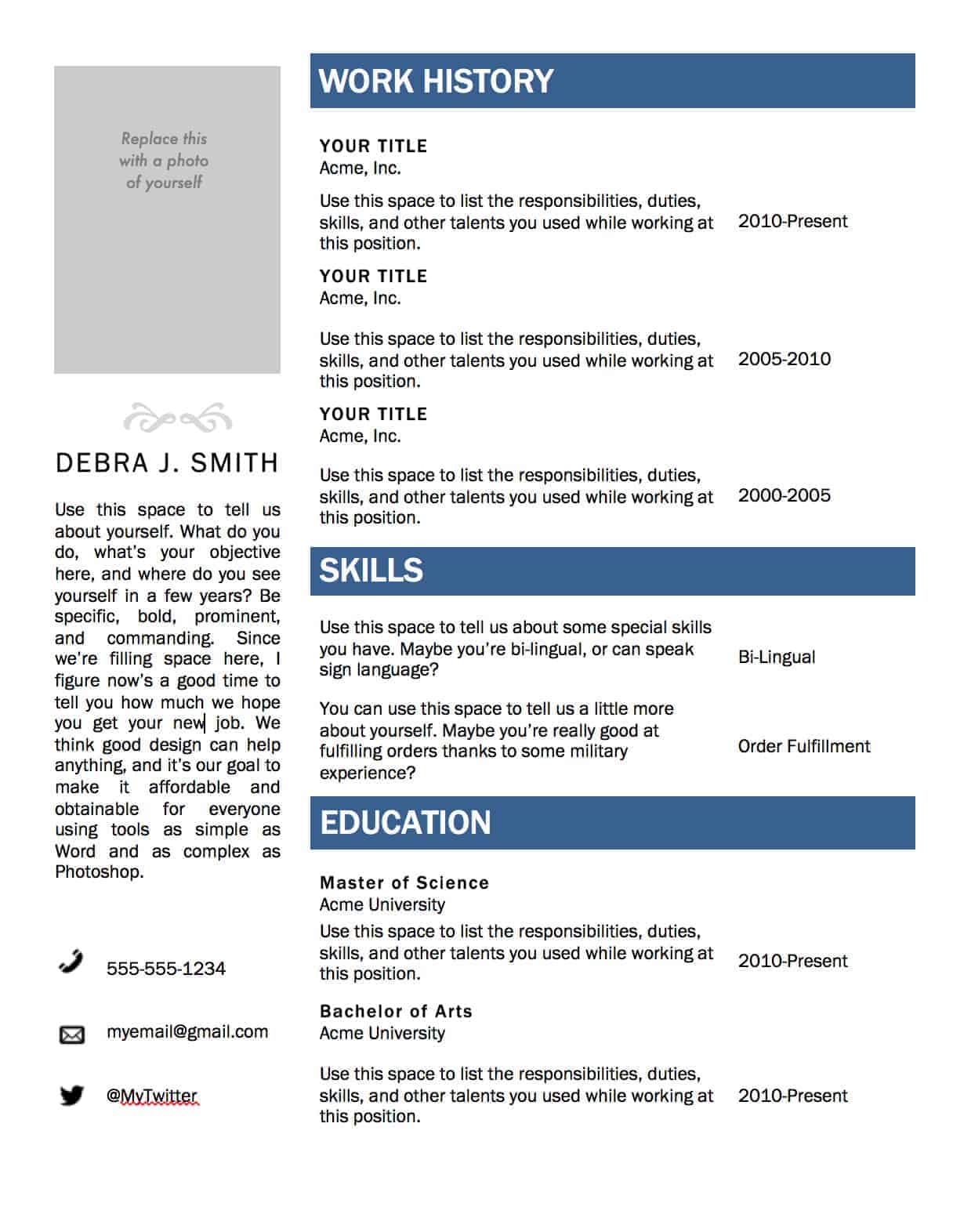
Add a skills section on your MS Word resume to show that you have the expertise needed to do the job youre applying for:
Make sure that you highlight any skills that are mentioned in the job listing, and include a range of hard and soft skills to show employers you have a variety of strengths to offer.
Heres an example of what your skills section should look like once youve filled out your Microsoft Word resume:
Additionally, if being able to speak multiple languages is valuable to the job you want, include the languages you speak in your skills section.
Recommended Reading: What Is A Good Typing Speed For Resume
Use A Template To Create A Resume
If you need help creating a resume or cover letter, start with one of the dozens of professionally-designed resume and cover letter templates that are available in Word.
In the search box, type Resume or Cover Letter.
Double-click the template you want to use.
Replace the placeholder text with your own information.
On the File menu, select New from Template.
In the search box, type Resume or Cover Letter.
Double-click the template you want to use.
Replace the placeholder text with your own information.
Use The Linkedin Resume Assistant In Word
The is a very useful tool when it comes to creating resumes on MS Word. You can use it either with a blank document, an existing resume, or with a resume template.
Simply go to the Review tab and click the Resume Assistant button in the ribbon as shown above. A sidebar will pop up on the right of your document.
The sidebar on the right has a statement that you should take note of before proceeding. If you agree, go ahead and click Get Started.
Choose from a list of job titles and optionally, the industry. As you start to type, the list will narrow to the specific positions that match your request best.
Check out the remaining portion of your sidebar for helpful information to help you with your resume.
This post will show you how to .
You May Like: Typing Speed Resume